How To Clear Audit Trail In Quickbooks
It might have happened to you at least once that you lose a transaction that you're sure was there not even five minutes ago but you're unable to locate it thereafter. The Audit Trail is one great feature offered by QuickBooks in case such an event occurs. Know how to clear audit trails in QuickBooks.
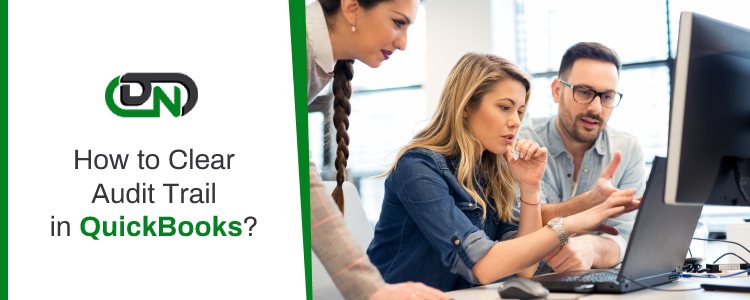
What is an Audit Trail in QuickBooks?
QuickBooks is one of the best software used for accounting and for conducting smooth financial management of your enterprise and thus, it offers a variety of features for your ease.
If you allow multiple users or companies to access your QuickBooks data files, then you might definitely want to enable the Audit Trail feature of QuickBooks. It works as an effective tool for keeping the records of who makes what changes to your files and hence, prevents any fraudulent act or issue.
However, once you turn on the Audit Trail feature, it is certain that your system will slow down to some extent. Along with the benefit of having a permanent record of changes in your files, you will also witness degradation in the performance of QuickBooks.
Why do you need to Clear Audit Trail in QuickBooks?
QuickBooks company files can become quite big because of the huge number of closed transactions. It may grow to be quite large also due to the unused list elements that develop during the course of the business.
Hence, when company files are condensed, the audit trail related to closed transactions is removed.
How to Clear Audit Trail in QuickBooks?
Since the Audit Trail function in QuickBooks helps you in tracking all the transactions, modifications, and deletions in your file, it is also responsible for the growth in the size of the QuickBooks files which in turn, slows down the QuickBooks software altogether.
Nevertheless, you can clear the Audit Trail in QuickBooks to increase the file performance. Perform the following steps to clear the Audit Trail:
Step 1: Open the QuickBooks software.
Step 2: From the upper left-hand corner of the window, select the File command.
Step 3: A drop-down menu will appear. Select the Utilities option from this menu.
Step 4: If you are using QuickBooks 2000 or earlier versions, select Condense Data, and you are done. Select Clean up Company Data for versions of QuickBooks after 2000.
Step 5: You can either choose the date ranges for which you want to clear the audit trail or delete all the transactions.
Step 6: When prompted, check all the boxes in the next two screens using your mouse to clear up the audit trails from all the transactions and accounts.
Step 7: Complete the task by clicking on Begin Cleanup.
Need Some one on one QuickBooks Assistance?
How do I turn on the Audit Trails feature in QuickBooks?
To turn the QuickBooks Audit Trail feature, follow the steps given below:
Step 1: Open the QuickBooks software and select the Edit menu.
Step 2: Choose the Preferences command from the Edit menu. A Preferences dialogue box will appear on the screen.
Step 3: From the left edge of the Preferences dialogue box, use the icon bar to select the icon for Accounting Preferences. This indicates that you want to change the accounting preferences for the company data files.
Step 4: Click on the Company Preferences tab.
Step 5: Select the Use Audit Trail checkbox to indicate QuickBooks that you want to use audit trail and click Ok.
All changes made to your accounting by the users will be recorded in QuickBooks from that point onwards.
How can I view all the Transaction change in the Audit History within the Audit Trails feature of QuickBooks?
The Audit History can serve as a record of all the modifications that might be made on a specific QuickBooks file or transaction. It provides you with the following information:
 The user who has made the changes or modifications to your files.
The user who has made the changes or modifications to your files.
 The date or the time when the user made the modification.
The date or the time when the user made the modification.
 The content and type of the modifications made by the user to your file.
The content and type of the modifications made by the user to your file.
To view the transaction changes in the Audit History, follow the steps given below:
Step 1: Open the transaction you want to view.
Step 2: Click on the More tab.
Step 3: Select Audit History to open the Audit Trail.
Step 4: Select Show All for an expanded view.
Step 5: Select the Compare tab to get a side-by-side comparison.
How do I Restore the Deleted Transactions on QuickBooks using the Audit Trails feature?
You can restore a transaction that you might have deleted intentionally or accidentally using the QuickBooks Audit Trail feature by simply re-entering the data.
However, if the transaction is lost due to loss of data or some technical glitch, it cannot be restored through the Audit Trail feature. In such a case, it can only be restored by using a backup file.
Follow the steps given below to restore a deleted transaction using the Audit Trail feature in QuickBooks:
Step 1: From the Menu bar, click on the Reports button.
Step 2: Scroll down to find the Accountants and Taxes option and click on it. A menu will appear on the side.
Step 3: Select the Audit Trails tab.
Step 4: Specify a date range within which the transaction might have been deleted by clicking on the From and To tabs and selecting the date by the week or month of deletion.
Step 5: Click on Refresh to view all the Audit Trails within the specified date range.
Step 6: A list of transactions will appear. Scroll through the list and double-tap on the deleted transaction. Note down the details of the deleted transaction.
Step 7: Finally, the details of the deleted transaction can now be re-entered and the deleted transaction will thus, be restored by using Audit Trail.
Features of Dancing Numbers for QuickBooks Desktop

Imports

Exports

Deletes

Customization
Supported Entities/Lists
Dancing Numbers supports all QuickBooks entities that are mentioned below:-
Customer Transactions
| Invoice |
| Receive Payment |
| Estimate |
| Credit Memo/Return Receipt |
| Sales Receipt |
| Sales Order |
| Statement Charge |
Vendor Transactions
| Bill |
| Bill Payment |
| Purchase Order |
| Item Receipt |
| Vendor Credit |
Banking Transactions
| Check |
| Journal Entry |
| Deposit |
| Transfer Funds |
| Bank Statement |
| Credit Card Statement |
| Credit Card Charge |
| Credit Card Credit |
Employee Transaction / List
| Time Tracking |
| Employee Payroll |
| Wage Items |
Others
| Inventory Adjustment |
| Inventory Transfer |
| Vehicle Mileage |
Technical Details

Easy Process
Bulk import, export, and deletion can be performed with simply one-click. A simplified process ensures that you will be able to focus on the core work.

Error Free
Worried about losing time with an error prone software? Our error free add-on enables you to focus on your work and boost productivity.

On-time Support
We provide round the clock technical assistance with an assurance of resolving any issues within minimum turnaround time.
Pricing
Importer, Exporter & Deleter
*See our Pricing for up to 3 Company Files
$199/- Per Year
Pricing includes coverage for users
- Services Include:
- Unlimited Export
- Unlimited Import
- Unlimited Delete
Accountant Basic
*See our Pricing for up to 10 Company Files.
$499/- Per Year
Pricing includes coverage for users
- Services Include:
- Importer,Exporter,Deleter
- Unlimited Users
- Unlimited Records
- Upto 10 companies
Accountant Pro
*See our Pricing for up to 20 Company Files.
$899/- Per Year
Pricing includes coverage for users
- Services Include:
- Importer, Exporter, Deleter
- Unlimited Users
- Unlimited Records
- Up to 20 companies
Accountant Premium
*See our Pricing for up to 50 Company Files.
$1999/- Per Year
Pricing includes coverage for users
- Services Include:
- Importer, Exporter, Deleter
- Unlimited Users
- Unlimited Records
- Up to 50 companies
Frequently Asked Questions
How and What all can I Export in Dancing Numbers?
You need to click "Start" to Export data From QuickBooks Desktop using Dancing Numbers, and In the export process, you need to select the type you want to export, like lists, transactions, etc. After that, apply the filters, select the fields, and then do the export.
You can export a Chart of Accounts, Customers, Items, and all the available transactions from QuickBooks Desktop.
How can I Import in Dancing Numbers?
To use the service, you have to open both the software QuickBooks and Dancing Numbers on your system. To import the data, you have to update the Dancing Numbers file and then map the fields and import it.
How can I Delete in Dancing Numbers?
In the Delete process, select the file, lists, or transactions you want to delete, then apply the filters on the file and then click on the Delete option.
How can I import Credit Card charges into QuickBooks Desktop?
First of all, Click the Import (Start) available on the Home Screen. For selecting the file, click on "select your file," Alternatively, you can also click "Browse file" to browse and choose the desired file. You can also click on the "View sample file" to go to the Dancing Numbers sample file. Then, set up the mapping of the file column related to QuickBooks fields. To review your file data on the preview screen, just click on "next," which shows your file data.
Which file types are supported by Dancing Numbers?
XLS, XLXS, etc., are supported file formats by Dancing Numbers.
What is the pricing range of the Dancing Numbers subscription Plan?
Dancing Numbers offers four varieties of plans. The most popular one is the basic plan and the Accountant basic, the Accountant pro, and Accountant Premium.
How can I contact the customer service of Dancing Numbers if any issue arises after purchasing?
We provide you support through different channels (Email/Chat/Phone) for your issues, doubts, and queries. We are always available to resolve your issues related to Sales, Technical Queries/Issues, and ON boarding questions in real-time. You can even get the benefits of anytime availability of Premium support for all your issues.
How can I Import Price Level List into QuickBooks Desktop through Dancing Numbers?
First, click the import button on the Home Screen. Then click "Select your file" from your system. Next, set up the mapping of the file column related to the QuickBooks field. Dancing Numbers template file does this automatically; you just need to download the Dancing Number Template file.
To review your file data on the preview screen, just click on "next," which shows your file data.
What are some of the features of Dancing Numbers to be used for QuickBooks Desktop?
Dancing Numbers is SaaS-based software that is easy to integrate with any QuickBooks account. With the help of this software, you can import, export, as well as erase lists and transactions from the Company files. Also, you can simplify and automate the process using Dancing Numbers which will help in saving time and increasing efficiency and productivity. Just fill in the data in the relevant fields and apply the appropriate features and it's done.
Furthermore, using Dancing Numbers saves a lot of your time and money which you can otherwise invest in the growth and expansion of your business. It is free from any human errors, works automatically, and has a brilliant user-friendly interface and a lot more.
Why should do you change the Employee status instead of deleting them on QuickBooks?
If you are unable to see the option to terminate an employee on your list of active employees on the company payroll, this mostly implies that they have some history. Thus, if you change the employee status instead of deleting it on QuickBooks, the profile and pay records remain in your accounting database without any data loss in your tax payments.
Is it possible to use the Direct Connect option to sync bank transactions and other such details between Bank of America and QuickBooks?
Yes, absolutely. You can use the Direct Connect Option by enrolling for the Direct Connect service which will allow you access to the small business online banking option at bankofamerica.com. This feature allows you to share bills, payments, information, and much more.
Why should do you change the Employee status instead of deleting them on QuickBooks?
If you are unable to see the option to terminate an employee on your list of active employees on the company payroll, this mostly implies that they have some history. Thus, if you change the employee status instead of deleting it on QuickBooks, the profile and pay records remain in your accounting database without any data loss in your tax payments.
What are the various kinds of accounts you could access in QuickBooks?
QuickBooks allows you to access almost all types of accounts, including but not limited to savings account, checking account, credit card accounts, and money market accounts.
Get Support
Bulk import, export, and deletion can be performed with simply one-click. A simplified process ensures that you will be able to focus on the core work.
Worried about losing time with an error prone software? Our error free add-on enables you to focus on your work and boost productivity.
How To Clear Audit Trail In Quickbooks
Source: https://www.dancingnumbers.com/clear-audit-trail-in-quickbooks/
Posted by: bouldinthairstur.blogspot.com

0 Response to "How To Clear Audit Trail In Quickbooks"
Post a Comment